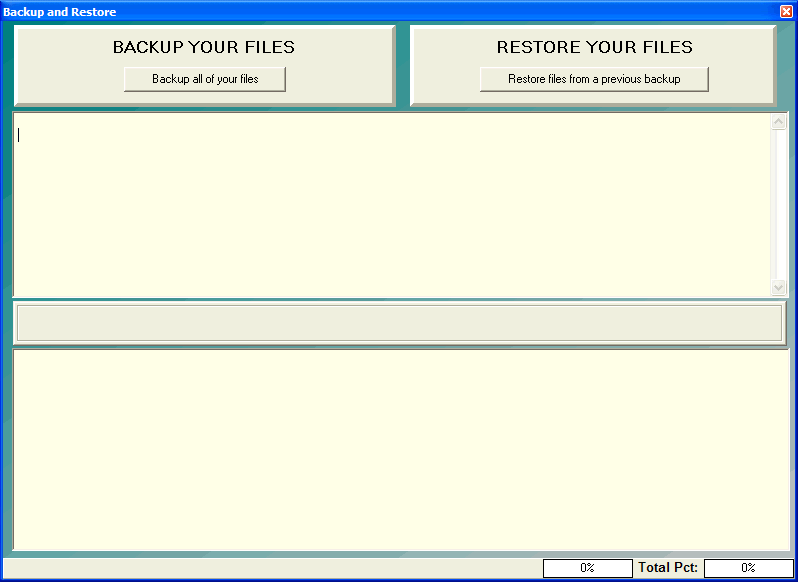
Backing up your data
OVERVIEW:
Backing up your DELPHI32 data is one of the most important features of this software. Backups should be done on a daily basis or at least as often as you us the program. Backups should also be made to some sort of removable storage device other than your actual computer. This guarantees that if and when your computer crashes, and it will, you will have a good copy of your data that will enable you to get back up and running quickly.
You really need to take backing up your data seriously. DELPHI32 will keep track of the last backup you made and warn you if you have not completed a backup during your last session with the software. If you receive a backup warning, please take an extra moment to backup your data to a safe place.
We don't want to sound grim, but your computer will eventually die, fail, get infected, zapped by electricity, of any of hundreds of other disasters that cause computers to fail. Backing up your data is absolutely critical to your use of DELPHI32. Amazingly, we can track natural disasters in North America simply based on the support calls we receive from our customers. Forest fires, hurricanes, tornadoes, snow storms, ice storms, floods, power outages, brown-outs, lightning, children, lions, tigers, and bears. We hope you get the point, but we will say it again. Backup your data on a regular basis.
HOW TO GET THERE:
1) Start at the Main Menu.
2) Position the pull-down menu under `Utilities.'
3) Click on `Backup / Restore'.
4) The Backup / Restore screen similar to the one shown below will appear.
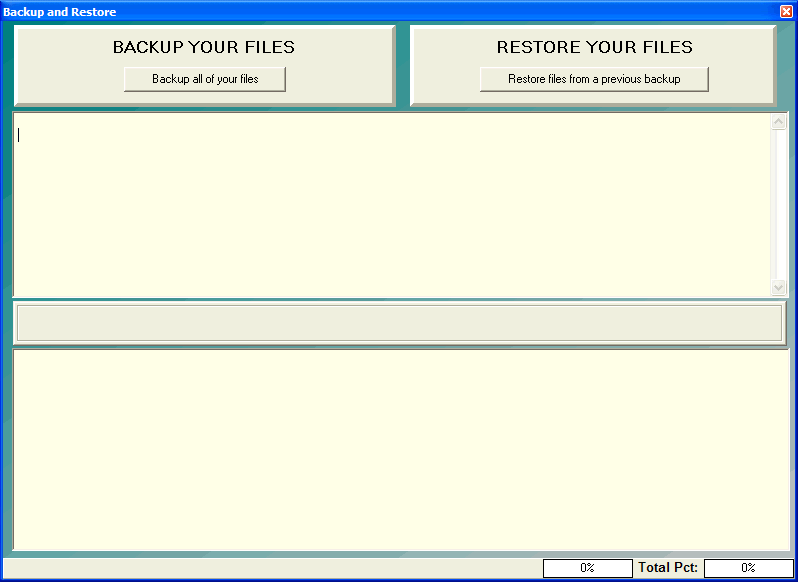
INSTRUCTIONS:
1) To start the backup process, simply click on the button labeled 'Backup all of your files'. A screen similar to the one shown below will appear.
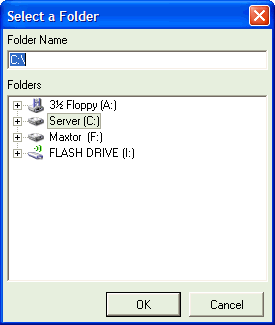
2) This screen will display all available drives and folders on your computer system that DELPHI32 can make a backup to. (Please read Important Notes below).
3) If you would like to select a folder within a particular drive, simply click on the plus (+) sign just to the left of the drive and DELPHI32 will display all available folders located on that drive.
4) Once you have located the appropriate drive and/or folder, simply click on it (turns blue) and then click on 'OK'.
5) DELPHI32 will ask you to confirm that you would like to backup to the drive and/or folder you selected. Make sure you actually read the dialog box to verify for yourself that you picked the correct drive/folder. Click 'Yes" to continue or click on 'No' to quit.
If you selected 'Yes', the backup process will begin compressing and copying your DELPHI32 data to a single file called DELPHI32.ZIP to the drive/folder you requested. The backup consists of several dozen files which may vary in number over time. During the backup process, the bottom of the screen will track the percentages related to the progress of the backup.
* IMPORTANT NOTES:
| Browser Based Help. Published by chm2web software. |