Format of Dates
OVERVIEW:
The format of dates used on DELPHI32 is extremely important due primarily to requirements when submitting insurance company claim forms.
Basically, all dates in DELPHI32 should appear in the 'MM/DD/YYYY' format where:
Dates should not appear in the abbreviated format such as "1/9/2007", or "12/1/07".
If you notice that the dates in your version of DELPHI32 are not appearing in the MM/DD/YYYY format, it is because of the individual settings of your Windows operating system. The instructions below can be used to customize your version of Windows to force dates to appear in the MM/DD/YYYY format.
*Note: We are aware that the default format of Box 24a on the HCFA-1500 shows the date in the format MM DD YY. Several years ago in the year 2000, most insurance companies began requiring that the long format of MMDDYYYY be crammed into the space originally designed in the shorter MM DD YY format. DELPHI32 will use the long format when filling out box 24a provided you have set your date format correctly according to the directions below.
INSTRUCTIONS:
1) Exit DELPHI32.
2) Go to the Control Panel in Windows. (This can often be found by clicking on the start ![]() button in the lower left corner of your desktop and selecting Control Panel. Otherwise, you may have to highlight the option called Settings and then select Control Panel.
button in the lower left corner of your desktop and selecting Control Panel. Otherwise, you may have to highlight the option called Settings and then select Control Panel.
3) At this point, you can either click on the option labeled "Date, Time, Language, and Regional Options" or possibly the option labeled "Regional and Language Options". In either case, a screen similar to the one shown below should appear.
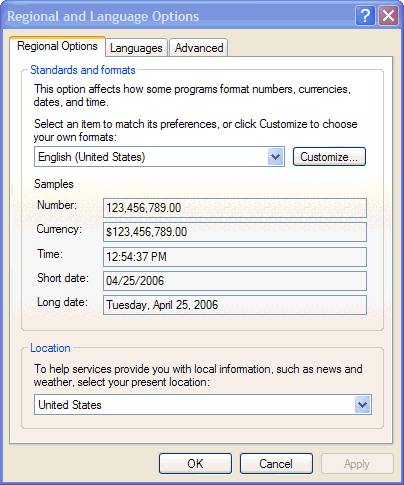
4) Click on the button labeled "Customize..." next to English (United States). A screen similar to the one shown below should appear.
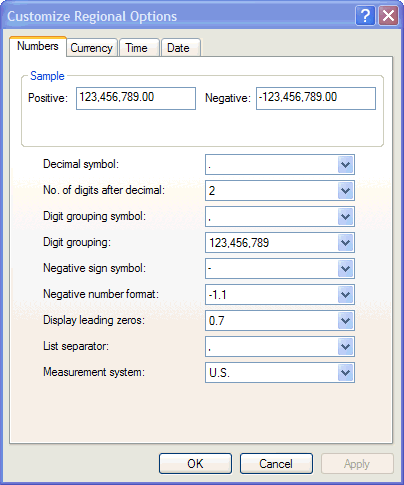
5) Click on the "Date" tab at the upper right of the screen. A screen similar to the one shown below should appear.
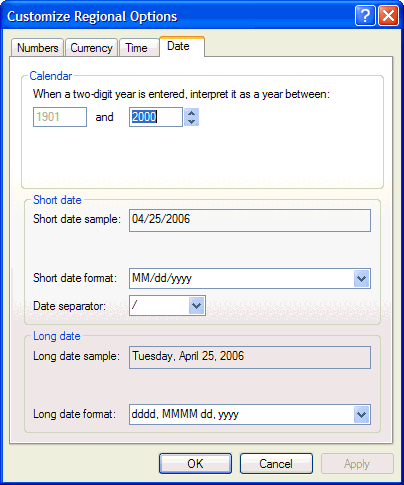
6) Look carefully at the MIDDLE of the screen next to the item labeled "Short date format:". (Do not select the item labeled "Short date sample:").
7) Click on the drop-down menu to the right of "Short date format" and select the 4th item from the top labeled "MM/dd/yyyy" as shown below:
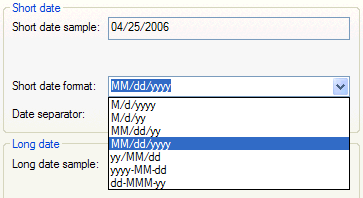
8) To complete the change, click on 'Apply' and 'OK'. Then click 'Apply' and 'OK' again and close any remaining related windows.
The next time you start DELPHI32, the correct date format of MM/DD/YYYY will be in use.
| Browser Based Help. Published by chm2web software. |