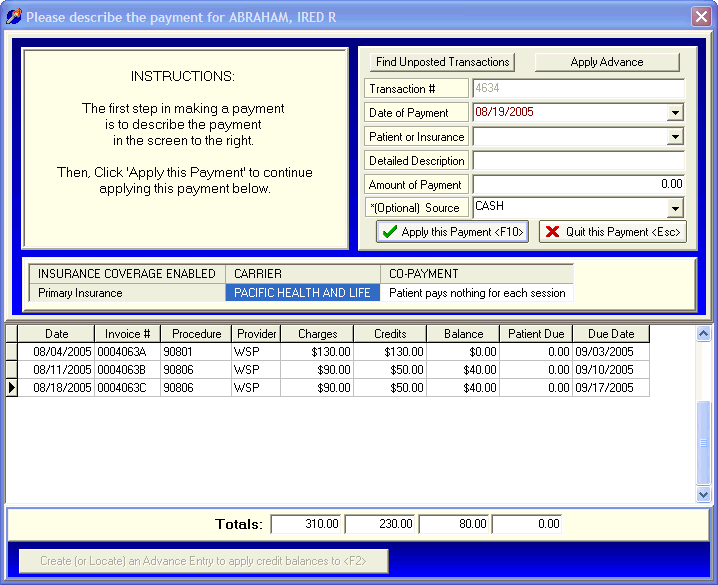
Correcting Payment Errors
OVERVIEW:
This section provides instructions for reviewing payments or adjustments made against a client account and deleting them if incorrect. This is useful for our customers that have made a mistake during a previous payment/adjustment and who would like to remove the error (and then probably re-enter the transaction again from the beginning).
This is different from making a separate adjusting entry <> to correct a previous mistake. For example, suppose you made a $50 payment against a session and later discovered that the amount of the payment should have been $55. An easy solution would be to simply delete the original payment of $50 and re-enter it correctly as $55. The alternative solution would be to make an adjusting entry against the payment of $5. The problem with the adjusting entry approach is that the client Statements and Financial Histories would show two separate transactions of $50 and $5 for a total of $55. Some people prefer to keep their statements and financial histories clean and tidy without the extra transactions caused by making adjusting entries. You could also have clients who would not understand the double entry and call you for an explanation. Deleting the mistake and re-entering it would eliminate that phone call.
This section describes how to remove your previous errors.
HOW TO GET THERE:
1) At the Main screen.
2) Highlight the client in the main client list that the offending payment or adjustment was made against.
3) Click on the 'Payments' button (F4) located on the right side of the screen. A screen, similar to the one below, will be displayed.
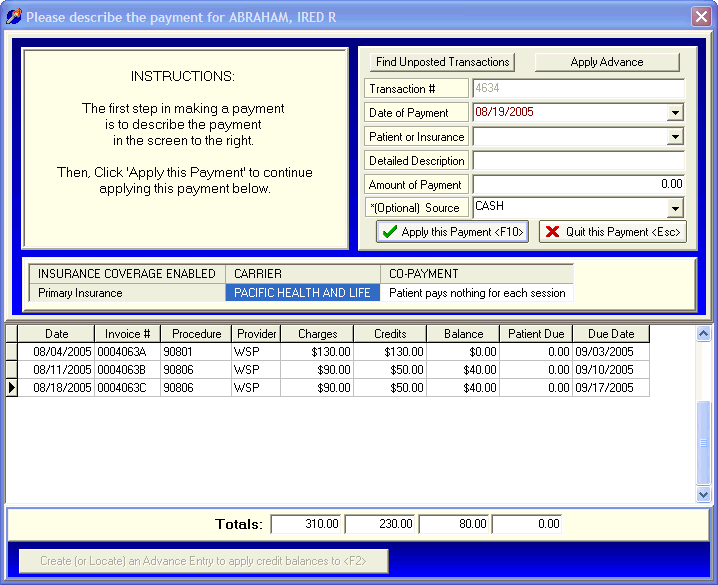
4) Click on the 'Find Unposted Transactions' ![]() button located at the top of the screen. A screen similar to the one below will appear.
button located at the top of the screen. A screen similar to the one below will appear.
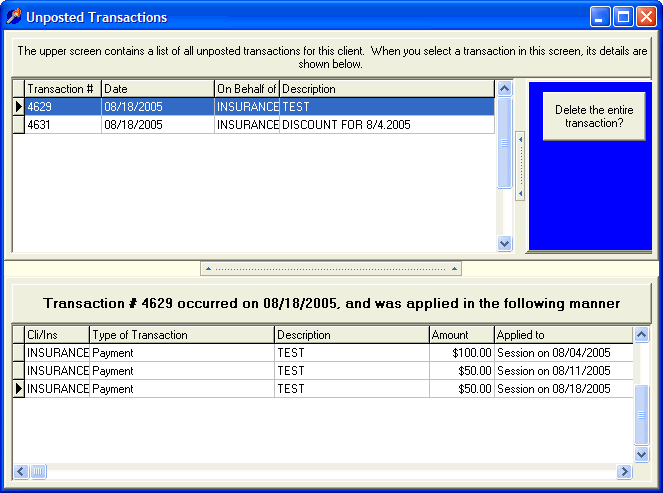
INSTRUCTIONS:
This screen is divided into two areas. The upper section contains a description of each transaction (payment or adjustment) that has been applied to this account but that has not yet been posted (See End of Day). The lower screen contains a list of how the transaction selected in the upper screen was applied against one or more sessions. In the above example, the first transaction (#4629 on 8/18/2005) highlighted in the upper screen was a payment that was distributed across 3 different sessions displayed in the lower screen.
As you move between the unposted transactions located in the upper screen, the lower screen will provide the detail on how the transaction was applied.
The whole purpose of this screen is to allow you to locate and then delete an entire transaction. Once the correct transaction is located, you simply need to click on the button in the upper right side of the screen labeled ![]() .
.
Once the transaction has been removed, you are free to re-enter it correctly.
| Browser Based Help. Published by chm2web software. |