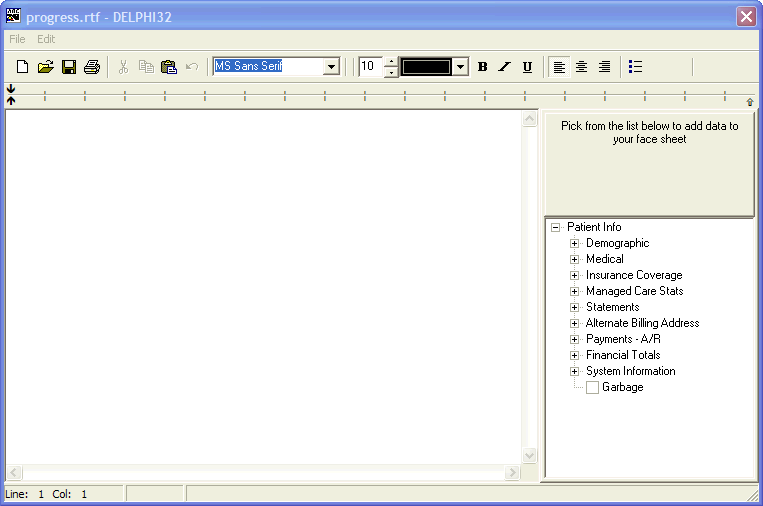 }
}Progress Notes Setup
OVERVIEW
In DELPHI32, the term "Progress Notes" refers to the detailed notes that can be entered regarding each visit with a client. Each time you Record a Session you have the option of entering progress notes. Progress notes are entered on the right side of the Record a Session screen and can consist of several sentences, paragraphs or many pages related to the circumstances surrounding the individual session.
This screen allows you to pre-define a format/outline on which your Progress Notes are based. For example: if you'd like the diagnosis, procedure code and provider of service to automatically appear inside the Progress Notes box without having to manually enter this information each time you enter a date of service, you can set up that default information on this screen. Now, each time you Record a Session, the Progress Notes will automatically display this information.
HOW TO GET THERE
1) At the Main screen.
2) Select the Setup menu.
3) Scroll down to 'Progress Notes.'
4) The 'Progress Notes Setup Screen', similar to the one shown below, will be displayed.
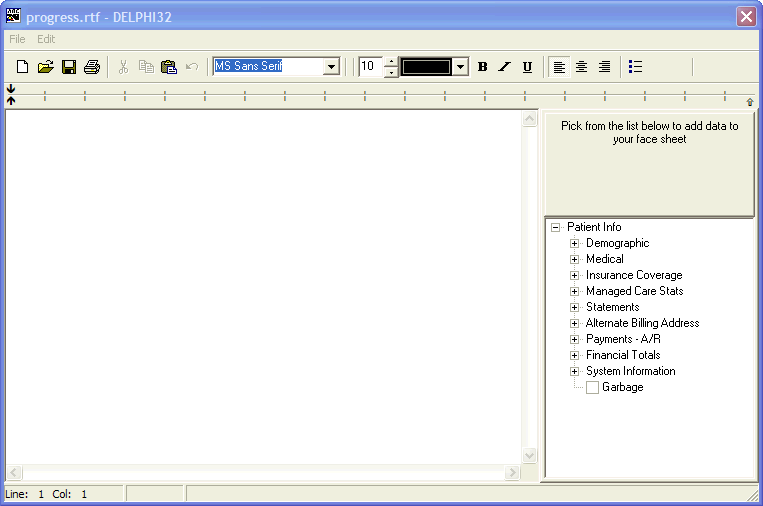 }
}
INSTRUCTIONS
You can edit this screen to meet your particular needs. Entering the default template information for the Progress Notes takes place in the left part of the screen. The powerful part of this feature is contained in the right side of the screen below the label "Pick from the list below to add data to your face sheet." This section allows you to automatically place predefined information about the client into the progress note. The section to the right contains a "tree view" which categorizes hundreds of items about a client into a hierarchical selection list.
For example, if you click on the (+) plus sign next to "Demographic", DELPHI32 will open the demographic branch displaying several dozen items related to the demographic characteristics of the client. Each selectable item has a checkbox next to it. If you were to check the box next to "Sex", DELPHI32 will automatically place the following text at the cursor on the left side of the screen.
Sex: {~Sex~}
The result of the above text in the Progress Note will result in the word "Sex:" followed with the actual gender of the client (which would be either MALE or FEMALE) depending upon what was entered in the Client Information screen for the client the progress note is retrieved for. The important point here is that the funny looking brackets surrounding {~Sex~} cause DELPHI32 to lookup the gender of the client and will replace the brackets and the instruction contained in it, in this case Sex, with the actual gender of the client. Do not try to delete those funny looking brackets.
When retrieving a progress note with the above text for a male client, the above item would appear as: Sex: MALE
When retrieving a progress note with the above text for a female client, the above item would appear as: Sex: FEMALE
This feature is similar to a "Mail Merge" feature found in many software programs such as word processors.
Aside from the ability to automatically merge client information into a Progress Note, you have total control over formatting this screen. By simply selecting the text you wish to format, you can change its font, color, size and positioning. The text formatting tools are located at the top of the screen.