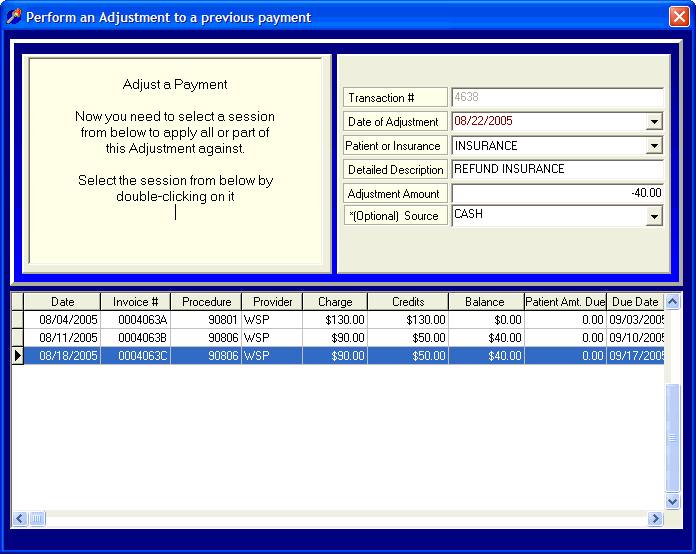
Adjusting Payments and Advances
OVERVIEW:
This section addresses adjusting payments and advances. Adjustments against payments are corrections against money already received. This type of adjustment is relatively rare because people tend not to make mistakes when they are holding a check or cash in hand. Another reason that this type of adjustment is not common is that DELPHI32 allows you to delete a previously applied payment and re-enter it correctly (see Correcting Payment Errors). The most common type of adjustment towards a payment is against an advance which is generally caused by a refund.
When you make a payment in DELPHI32, say $40, you enter it as a positive number. This causes your income to increase. When making an adjustment against a payment, you increase the amount paid by applying a positive number, say $10, to make an overall increase against income of $50.
On the other hand, if you need to reduce the $40 received to $0, (due to a bounced check or a refund), you would apply a negative number, which in this case would be -$40 (entered as a negative number). The net effect on income would be $0 ($40 in the door, $40 out the door).
To sum this up, you decrease payments (income) by performing an adjustment with a negative amount and you increase payments (income) by performing an adjustment with a positive amount.
The instructions below describe how to make a positive or negative adjustment. Remember, you can avoid an adjustment against a payment by deleting the original payment (see Correcting Payment Errors) and re-entering the payment correctly.
HOW TO GET THERE:
1) At the Main screen.
2) Highlight the client in the main client list you want to make an adjustment for.
3) Click on the 'Adjustments' button located on the right side of the screen and scroll down to select 'Adjust a Payment'. A screen, similar to the one below, will be displayed.
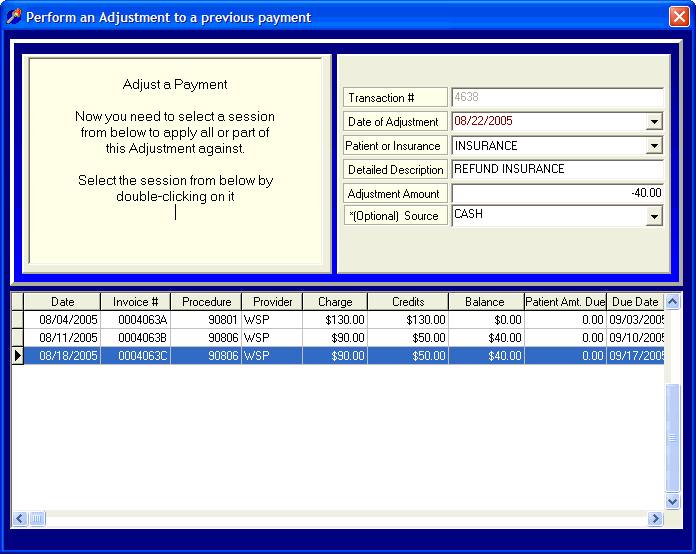
INSTRUCTIONS:
Recording an adjustment from the 'Adjustment' screen is a two-step process. First, you will provide the details of the adjustment in the upper portion of the screen. Secondly, you will apply that adjustment against one or more sessions located in the lower portion of the screen. In this example, we are going to perform a negative adjustment. The end result is a decrease to income or a reversal of a previous payment. This is also the same procedure used to enter a refund.
The first step of entering the adjustment is to describe it in the upper portion of the screen.
Transaction # - The transaction number is automatically assigned by DELPHI32 and is used internally for record-keeping purposes. You cannot edit this number.
Date of Payment - Enter the date that you assigned to this adjustment. You may click on the drop down menu to select a date from the calendar.
Patient or Insurance - Click on the drop down menu and select from the choices: 'CLIENT' or 'INSURANCE'. In this example, select 'INSURANCE'.
Detailed Description - Enter a detailed description of the adjustment. This description will prove extremely useful when printing statements and viewing Financial Histories. Take some extra thought to provide a description that will be meaningful later. Examples might include "Refund to Insurance", "Payment Error" or anything else that will accurately describe the reason for the adjustment. Remember, although this field is relatively large, keep your description short and to the point so that it will all appear on your statements if you choose for that to print.
Amount of Write-Off - In this example, we are going to perform a negative adjustment of -$40. This amount will reduce a previous payment. Note: If you want to increase the amount of a previous payment you need to enter a positive amount.
*(Optional) Source - This is not a required field but may be useful if you would like to further classify the reason of your adjustment. The drop down menu can be modified to include any source/reason that you will find useful in the future. Instructions for modifying this source list can be found in the section labeled Payment Source Setup.
The focus of the screen will now shift to the lower section where the sessions for this client are listed.
At this point, double-click on the session that you would like to make the write-off against. In this example, we are double-clicking on the last session which will display the 'Apply Adjustment' screen shown below.
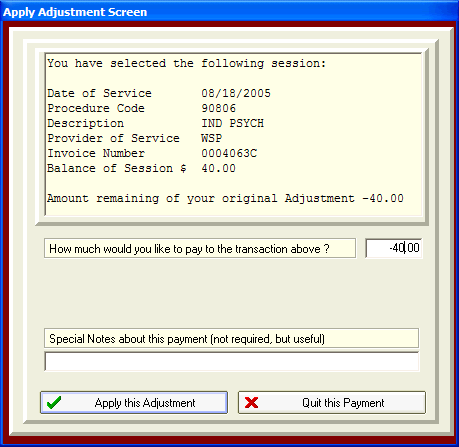
How much would you like to pay to the transaction above - The first field is for entering how much of the total adjustment amount (entered in the upper portion of the screen) you would like to apply against this session. In this particular example, enter -$40. Note: If a positive amount was entered in the upper portion of the screen you will apply a positive amount in the lower portion of the screen. If a negative amount was entered in the upper screen, you will apply a negative amount in the lower portion of the screen.
Special Notes about this payment (not required, but useful) - The last line allows you to enter special notes related to the specific write-off against this session. An example of a special note might be 'Insurance adjustment', or 'Client left the country'. DELPHI32 provides the option of including or excluding these special notes from the client statements and financial histories that can be selected by going to the Accounting screen under the Setup menu. If you use these notes for internal purposes you probably don't want them to appear on statements. If you use them as friendly, informational reminders you can have them included various reports and statements throughout DELPHI32.
When finished with the 'Apply Adjustment Screen', click on the ![]() button. Several things may occur at this point.
button. Several things may occur at this point.
If the amount you applied against the session was equal to the total amount of the adjustment entered in the upper portion of the screen, you payment is complete and DELPHI32 will display the following message. 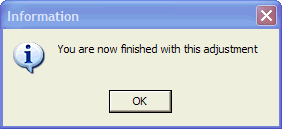
If the total amount of the adjustment entered in the upper screen was -$40 and you applied -$10 against a particular session, then the amount of the original adjustment remaining in the upper portion of the screen should now read -$30. At this point, you could double-click on a different session and apply the remaining $-30 against it. This allows you to apply a larger adjustment to multiple sessions. After applying the total original amount to one or more sessions your adjustment will be done and DELPHI32 will display the message above.
| Browser Based Help. Published by chm2web software. |